Introduction
Some users would like to put the logo of their university on the information page of their survey. That is very easy to do. Just follow the steps below and it will work. For this example, I will use the logo of the University of Essex, but of course, this works for any university.
Step 1: Find the logo online
Every university has their logo as an image somewhere online. Just use your favorite search engine to find it. For example, if you need the logo of the University of Essex, just Google for it.
Google: University of Essex logo
Then click on on the link "Images for university of essex" and choose a logo you like.
| Make sure you right-click in the image on the right in the preview. |
-
If you use the FireFox browser, you can right-click on an image, and select "copy image link".
-
If you use the Google Chrome or the Linux Gnome browser, you can "copy image address".
Step 2: Enter the copied address in PsyToolkit
In PsyToolkit, edit your survey and in the section "About this survey", there is an editor.
Step 1: Use editor
Click on the "Image" icon in the top row of the editor. In the URL line, enter the copied link.
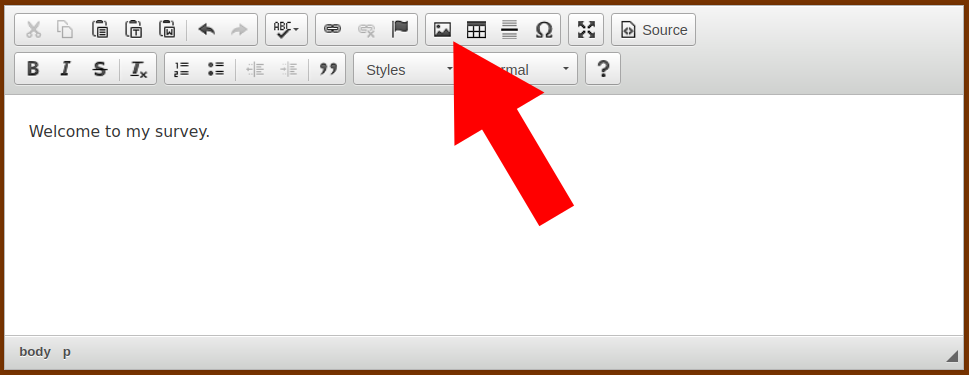
Step 2: Enter image link
If you have clicked it, you get a "pop up" dialog window in which you can enter the just copied image address. When happy, click "OK".

Step 3: Check if it is if you want
You now should see a preview. It is that easy.
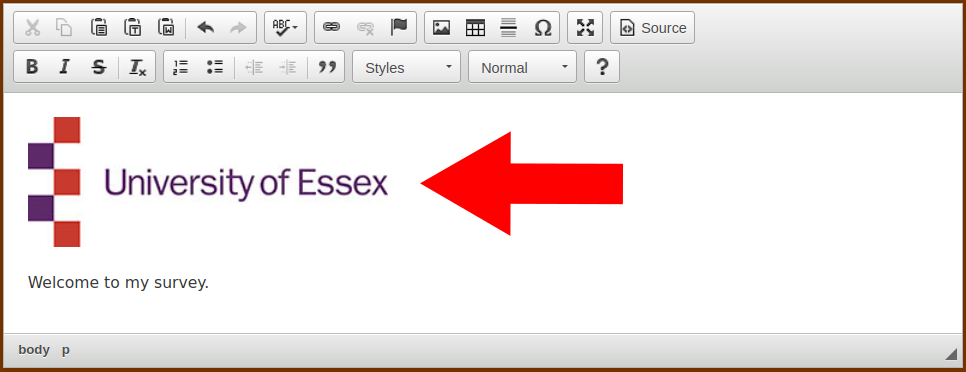
Step 4: Recompile your survey
You need to recompile your survey, of course. Whenever you change the survey information, the survey needs to be recompiled.
